
On initial entry to the Category nodes, any existing records will display.
(continued from Drivers/Guides/Vehicles)
Resource category allows Resource specific capabilities to be attached to the individual resource records.
Examples are:
Table 7: Resource Category Examples
|
Driver Category |
Guide Category |
Vehicle Category |
|
COCoach |
FRFrench Speaking |
C1Coach–15 Seater |
|
DGDriver/ Guide |
GEGerman Speaking |
C2Coach–24 Seater |
|
LILimousine |
GRGreek Speaking |
C3Coach–29 Seater |
|
MBMini Bus |
ITItalian Speaking |
C4Coach–35 Seater |
|
MVMini Van |
SPSpanish Speaking |
C5Coach–48 Seater |
|
ONOvernight |
TGTravelling Guide |
C6Coach–61 Seater |
|
STStandard Car |
|
LMLimousine |
|
MBMini Bus–12 Seater |
||
|
MVMini Van–8 Seater |
||
|
SCStandard Car |
||
|
SLStretch Limousine |
|
|
On initial entry to the Category nodes, any existing records will display. |
Screen Shot 167: Category Node
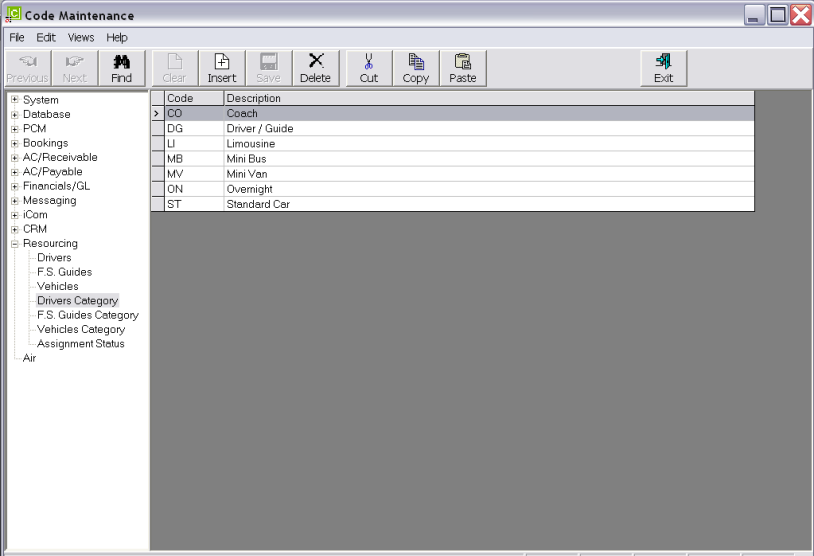
|
|
The column headings at the top of the scroll are the only column headings available in this screen. |
To modify an existing record description, highlight the row and double click.
To delete an existing record, highlight the row and click the Delete button in the button bar.
|
|
The Code field cannot be changed. Category records cannot be deleted if they have been attached to a resource, or used in an assignment. |
To create a new Resource Category record, select the appropriate menu node—Driver Category, Guide Category or Vehicle Category—and click the Insert button in the button bar.
Screen Shot 168: Resource Category Dialogue
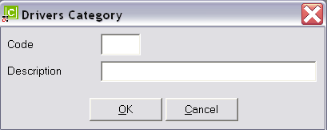
Code (3 Chars)
A code for the Resource Category.
Description (30 Chars)
The Category description.
Screen Shot 169: Completed Resource Category Dialogue
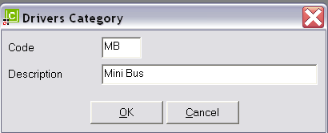
OK
Click the OK button to save the Resource Category record.
Cancel
Click Cancel to cancel setting up the Resources Category record, or to return to the scroll.
(continued in Assignment Status)